JusticeConnect devices using the iOS, Android and UWP app require a one-time authorization and provisioning to provide an extra level of security and features.
-
1
Provide an AgencyID
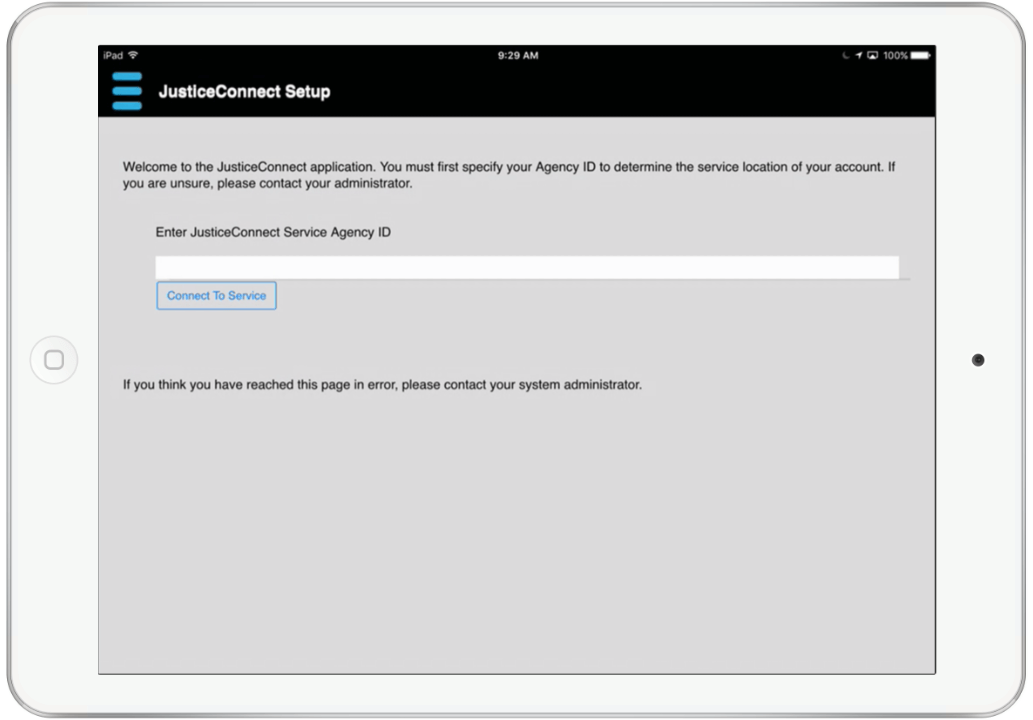
The unique ID assigned to your agency will be passed to our Provisioning Server to validate the connection request and to provide a secure communication channel.
-
2
Provide Device Information
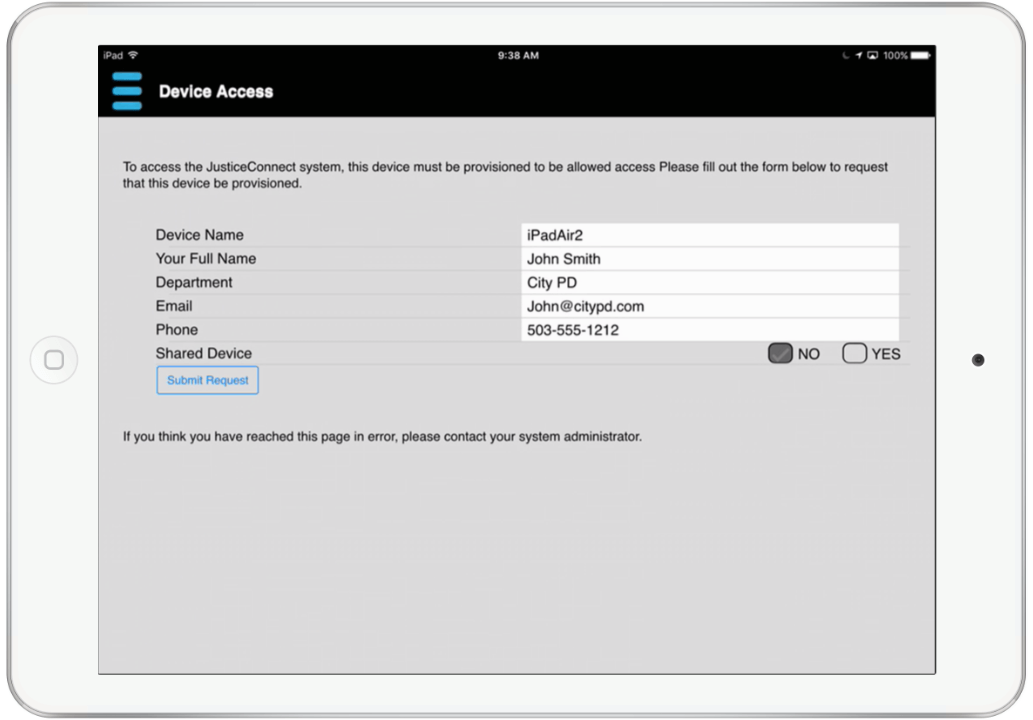
Provide information about the user of the Device that will be associated with the request.
-
3
Wait for Approval
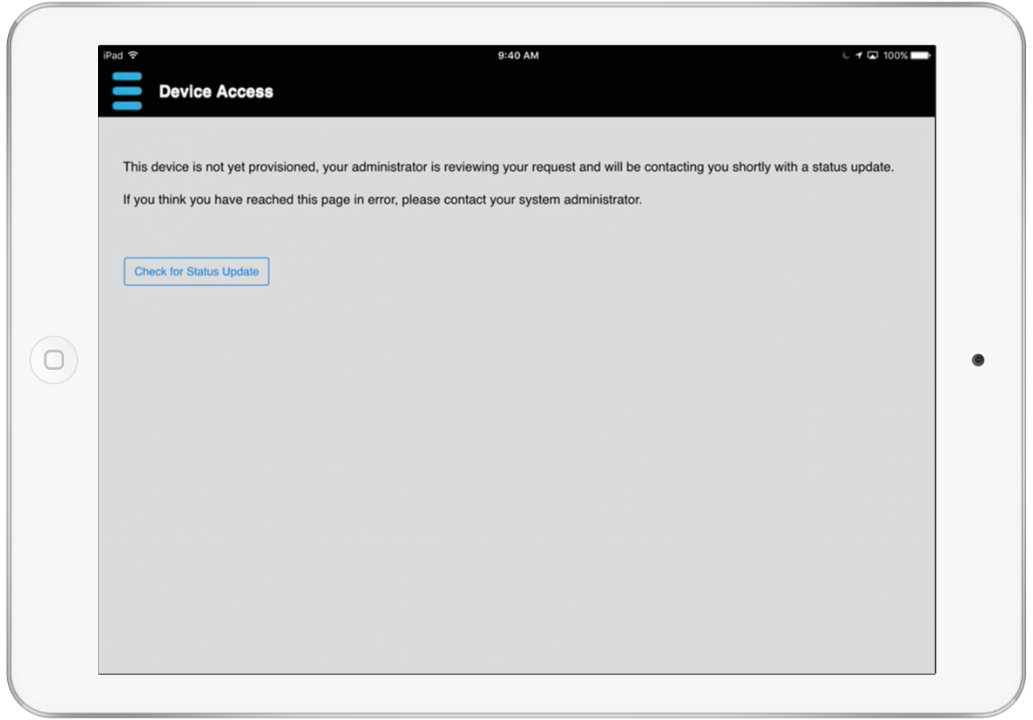
The assigned agency administrator contact will receive notification of the request via email and will be prompted to login to a secure Administration Console to approve or deny the request.
-
4
Login with CMI Credentials
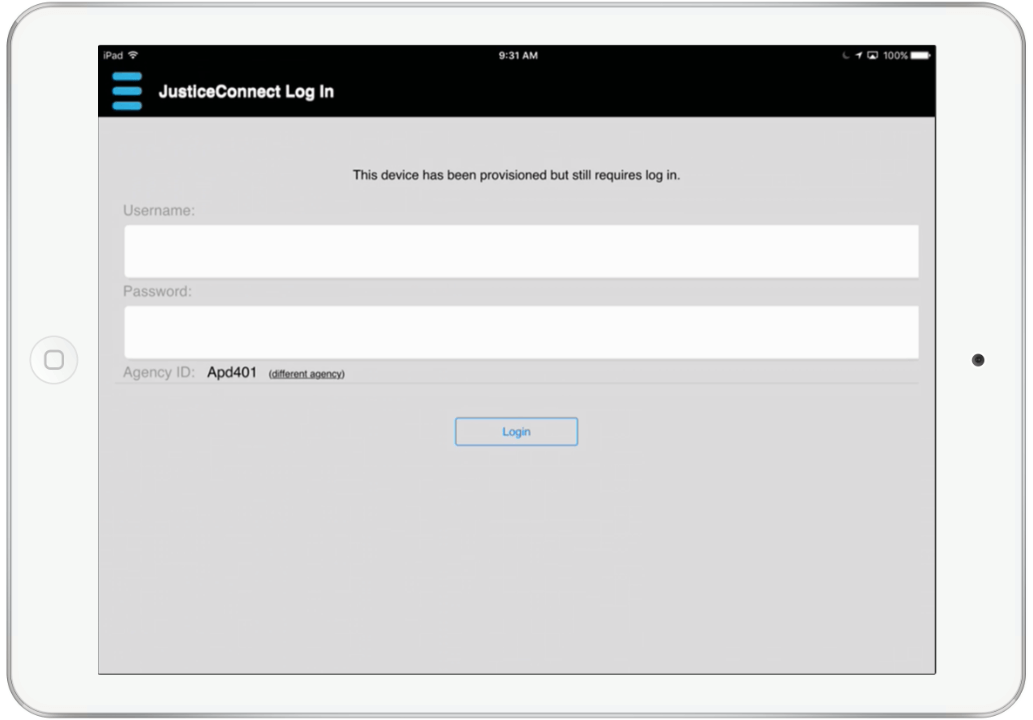
After the provisioning request is approved an email is sent to the user - and the application screen will automatically refresh to show a login screen.