For our managed care customers we provide Remote Support Services with our CMi Support application.
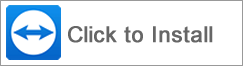
This software allows us to provide technical assistance with direct interaction to you computer without the need of an onsite visit.
The software utilizes a custom TeamViewer account to provide an encrypted and secure connection into your environment.
Once downloaded you will see a prompt similar to the images below. Simply click to Run.

When opened you should see the following screen:

After installation you will find the CMi Support shortcut on your desktop for future use.
After installation you will find the iFocus Support shortcut on your desktop for future use.
Other Support Software
Looking for our TeamViewer Full Version Installation Link? Click here
Microsoft Quick Support Option
Alternative support can be provided with the Microsoft Quick Support software that is installed by default on Windows 11 and can be manually installed on Windows 10.
- Select Start , enter Quick Assist, then select it in the list of results (or press the Windows key + Ctrl + Q).
Open Quick Assist - In the Code from assistant box, enter the 6-digit code that our support team member will give you, then select Submit.
- To allow the connection and start sharing your screen, select Allow.
- When our support team member is helping you, in order to guide and use your mouse we will request control of your PC. When prompted, select Allow.
- To stop allowing full control, select Cancel control.
.